Alright the long waited Oracle Weblogic 14.1.1 Server (Oracle WebLogic Server 14c (14.1.1.0.0) is a scalable, enterprise-ready Java Platform, Enterprise Edition 8 (Java EE 8) Application Server) is here. Today I will show you how to install this Weblogic server 14.1.1 in Windows 10.
Step 1: First download this quick Installer from : https://www.oracle.com/middleware/technologies/fusionmiddleware-downloads.html
Step 2: Select the quick generic installer for Windows.
The quick installer should be something like this : fmw_14.1.1.0.0_wls_lite_quick_generic.jar
Step 3: Make sure you have at least jdk1.8.0_281 or above version installed in your system. If not download from Oracle Site :
https://www.oracle.com/java/technologies/javase/javase-jdk8-downloads.html
Step 4: Make sure to copy that downloaded jar file to your JDK bin folder:(Below):
Then run the command line as an Administrator.
Once there run this command:
java -jar fmw_14.1.1.0.0_wls_lite_quick_generic.jar ORACLE_HOME=C:\Weblogic_Demo
If everything goes as expected you should see something like this.(Below):
Congratulations you have successfully installed Oracle WebLogic Server 14c (14.1.1.0.0) in your Windows system.
Step 5:Now we will install the Domain to run apps, add data sources etc.
Go into your ORACLE_HOME, in this demo that will be C:\Weblogic_Demo.
Here go into this path: C:\Weblogic_Demo\oracle_common\common\bin and run config command. (Below):
Based on how you want to setup you have a choice to do this during this configuration process.(Below):
Here I have selected the basic configuration and I am ready to create.
Honestly this is something I want you to play with as it has a lots of option on how you design your domain.
Congratulations this time for installing Domain successfully.
Step 6:
Now to run your Domain in Weblogic Server 14.1.1 go to your Domain path, for my demo I have it built in default location: C:\Weblogic_Demo\user_projects\domains\base_domain\bin
And just run startWebLogic command.
Once you see “Server state changed to RUNNING‿ go to your browser: (localhost:7001/console)
I have something like this for my demo: http://localhost:7001/console/login/LoginForm.jsp
Make sure to run the startNodeManager as well to start Managed Server. (Not required for this Demo)
Your Console should look something like above.
This is a simple and basic installation guide, for project specific or unique needs please refer to Oracle Documentation.
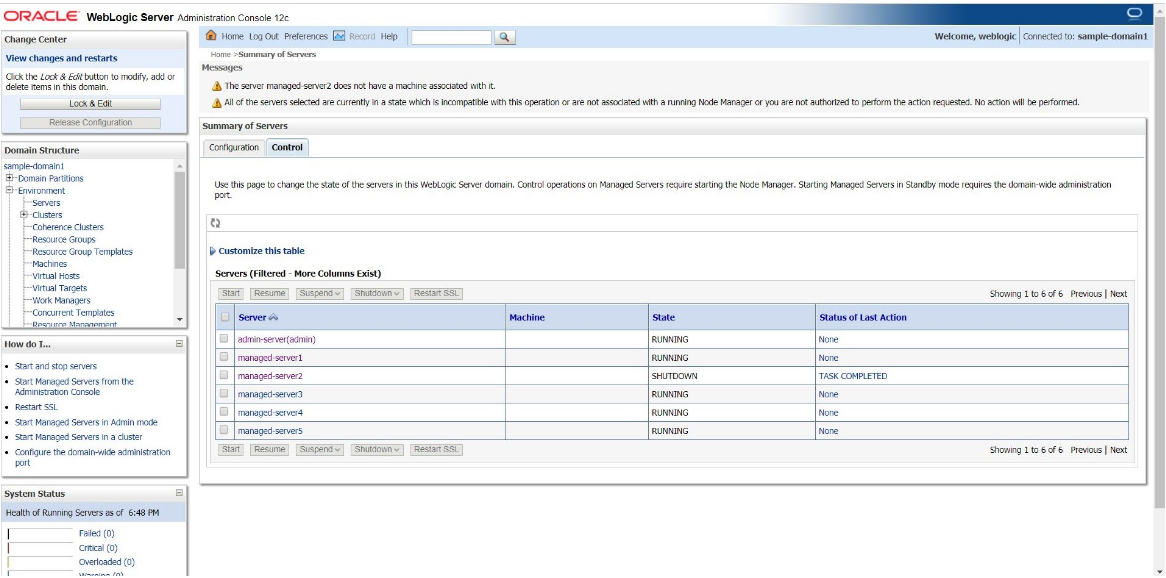
How to install Oracle Weblogic 14.1.1.0.0 server and a Domain in Windows 10 ?
Posted
in
by
Tags:
Leave a Reply